Elementor’s Flexbox Containers are gaining popularity as a more flexible alternative to the traditional section columns in web design. What stands out about these containers is their ability to streamline creating web page layouts and grouping widgets. This simplifies the design process and offers more control over how the content is displayed, making the entire web-building workflow more efficient.
One of the major advantages of using Flexbox Containers is the improvement in page speed. Thanks to their leaner code structure, they help speed up the website’s performance. Additionally, these containers provide greater control over the website’s responsiveness, ensuring that the layout looks good on any device. This is especially beneficial for creating complex designs that are both visually appealing and functionally robust.
Flexbox Containers aren’t just about efficiency; they also bring versatility. With the option to create container templates, you can replicate successful designs across different parts of your website, maintaining consistency and saving time.
For those starting with new websites, the good news is that containers are active by default. Activating them from the WordPress dashboard is straightforward, even if you’re working on an existing site.
In this article, I’ll guide you through the key differences between the traditional section column layouts and the more modern Flexbox Containers, starting with a deep dive into how containers enhance the responsiveness of your web pages.
What is a container in WordPress?
Using WordPress, a container, especially when working with the Elementor page builder, is a tool that helps me group and organize various elements and widgets on a page. It’s convenient because it gives me a lot of control over how these elements are arranged and how they look, making my designs both complex and responsive much simpler. Containers are incredibly useful whenever I need to create a more intricate layout.
What is a container Elementor?
In Elementor, a container is a flexible layout element that allows you to group and organize other widgets and features on your page. It provides advanced control over the layout, enabling precise positioning, spacing, and content styling. Containers in Elementor are handy for creating complex and responsive designs, as they offer more layout flexibility than traditional sections. They are a key tool for achieving sophisticated and dynamic web designs easily.
How to use Elementor container?
Using Elementor containers effectively is essential for crafting sophisticated WordPress layouts. When I started working with containers, I added a new container to the page. This is where I can start shaping the layout. I drag and drop various elements or widgets inside the Container, such as text, images, or buttons. This flexibility is what makes containers so powerful.
Customizing the Container’s layout and style is my next step. Elementor provides a range of options for adjusting size, margin, padding, and alignment, allowing me to tailor the Container to fit the exact needs of my design. I can also apply different styles like colors, gradients, or background images to enhance its appearance.
A key feature of Elementor containers is their use of Flexbox, which gives me advanced control over the alignment and distribution of elements. This means I can easily adjust how items inside the Container are organized horizontally and vertically, which is incredibly useful for creating responsive and aesthetically pleasing designs.
I always pay close attention to how my Container will look on different devices. Elementor allows me to adjust tablets and mobiles, ensuring that the Container’s layout adapts to various screen sizes.
The Evolution of Web Design with Elementor
The landscape of web design is continually evolving, and with Elementor at your disposal, the possibilities are limitless. Elementor isn’t just a tool; it’s a canvas where imagination meets reality. From the robust Hello Theme, known for its seamless integration and lightweight structure, to the intricate nuances of page speed optimization, Elementor is at the forefront, redefining what we can achieve in web design.
Deep Dive: Elementor Container Unraveled
Let’s embark on a journey to understand the Elementor Container. Beyond its basic definition as a wrapper for elements, the Container is a powerhouse of organization and styling. Here, I’ll explore how Elementor Container revolutionizes layout flexibility, from controlling the width and height to intricate CSS styling. The Container isn’t just about containing; it’s about unleashing creativity within boundaries.
Elementor Section: The Backbone of Web Pages
Now, let’s shift our focus to the Elementor Section. Sections are more than just structural components; they are the backbone of your web pages. Here, I’ll illustrate how Sections allow for customizable layouts and advanced styling options. From setting unique background images to leveraging responsive design, Sections are the unsung heroes of page layout.
Responsiveness
In web design, it’s crucial to consider how your content loads and appears on various devices. Containers are a key tool for this. They let you group elements, enhancing the page’s responsiveness and ensuring content displays optimally across different screen sizes. This grouping also allows you to control the display order, improving user experience by avoiding unnecessary content stacking on different devices. Essentially, containers help streamline your web design, making it more user-friendly and adaptable.
Layout design flexibility
When using containers in web design, you gain greater design flexibility and the ability to craft more intricate layouts. Unlike traditional layouts restricted to rows and columns, containers offer more freedom, allowing you to fine-tune the layout to your exact specifications.
The ability to adjust the width and height of containers is a significant advantage, as it lets you tailor the dimensions to suit the specific needs of your design. Additionally, containers can be nested within each other, a feature that opens up possibilities for creating complex, feature-rich templates. This nesting capability is particularly useful for developing consistent design elements that can be replicated across your website, ensuring a uniform look and feel.
In essence, working with containers offers a level of versatility that goes beyond the limitations of conventional layouts, which typically confine widgets to predefined sections and columns. This freedom not only enhances the aesthetic appeal of your website but also improves its overall functionality.
Increase your page’s loading speed by using containers
Using containers in your page design can positively impact your website’s loading speed. The advantage of containers lies in their efficiency in using fewer dividers than traditional sections. Regular sections typically require more dividers for columns and inner sections, which can add to the complexity of the page’s structure.
With containers, reducing the number of dividers leads to a smaller and more streamlined document object model (DOM). A smaller DOM is beneficial because it reduces the amount of data that needs to be processed and loaded by the browser. This efficiency in data handling directly contributes to faster page loading times, enhancing the overall user experience.
Reviewing the DOM through the Navigator in your web design tool is a good practice to optimize your page speed. By examining the DOM, you can identify and remove unnecessary containers, simplifying the page’s structure even more. This refinement process ensures that your website remains as efficient as possible, with quick loading times crucial for retaining visitor engagement and improving SEO performance.
Hyperlinking: Make containers clickable
You can make entire containers clickable in Elementor, which allows you to add hyperlinks to them. This means the entire container can act as a button or a link. It’s especially useful for call-to-action content, like an image. Previously, creating a clickable column required custom coding, but with containers, you can use an “HTML tag to embed the link, making the process much easier and more efficient.
What is the difference between Elementor Container vs Section?
Everyone’s telling you your website speed is gonna improve once you switch from sections to containers, which is great.
But how are they gonna impact your workflow? Do they make anything easier?
Let’s get into it real quick.
Elementor containers greatly reduce the amount of sections needed. You can nest containers, which means you can put a container into another container and so on as many times as you want, technically. Containers replace sections, columns and intersections in one go. This segment of the page would have to be built with at least two and probably more sections but with containers it’s one large container with three containers nested inside it.
What this means in practice though is that if before you had a layout where you had to use several sections but you wanted them to stylistically be a single segment of your page, they all had to have the same background color applied to them.
Now you just apply that background color to the largest container and you’re done. And adding in background images is also much easier with containers than it is with sections for the exact same reason. You just add it to the largest container.
Dealing with paddings and margins also gets easier and everything is much easier to manage and move around the page. If I want to move it, I just move the largest container and all of the containers inside it are gonna move with it, before you would actually have to move every section individually. And because you can nest containers indefinitely, you
are able to create layouts that are more complex than before. With sections and columns, after using intersections, that was it, you could not go deeper. And that made it next to impossible to achieve certain layouts. Secondly, responsive layouts become much simpler.
Before, to achieve a layout like this, let alone something more complex, you would need at least two sections and possibly more.
Now you can do it in one large container. Again, everything is easier to manage and faster to set up. You also get more options to change the order of your containers for different devices. In regards to nesting and responsiveness, controlling the spacing between different nested containers and controlling how many in a row you have becomes easy.
You can vary each container. You can change the size of each container, you can change the size of each container to match its requirements. You only need to change the size of a container have multiple rows of the same container, so you can easily get layouts with several rows that are all gonna fall into place automatically.
Before, with sections, this required numerous sections because there was no way to split your columns into two rows, except if you used intersections. But that came with trouble when it comes to making it responsive. With containers, you can split them into as many rows as you want to.
Last but not least, creating clickable content, such as these cards for example, is insanely easy with containers. To create clickable sections or columns you would need either a plugin CSS or JavaScript and with containers you just go into your container go under additional options HTML tag choose a link and then add in your link really simple all in all once you make this switch from sections to containers and you actually get used to it.
What is the difference between a section and a container in WordPress?
In WordPress, using Elementor, a Section is a basic layout block used to create the structure of a page by organizing content into rows. It offers options for customization, like styling and background settings. A Container, on the other hand, is a more flexible element introduced in Elementor for grouping and organizing widgets or other elements, providing greater control over their layout and styling. Containers allow for intricate design arrangements and nested grouping, offering more precise control over the page’s layout and responsiveness than Sections.
Real-World Applications: Elementor Container vs Section in Action
Beyond theory, the true test of any design element is its application. I will present real-world examples and case studies showcasing how containers and sections have been used effectively on different websites. This Section will highlight innovative ways designers have leveraged these features for maximum impact.
Optimizing Page Speed: Elementor Container vs Sections
Page speed is crucial for SEO and user experience. I’ll dissect how Containers and Sections impact page loading times in this part. Drawing from practical tests and expert insights, this Section aims to provide a clear understanding of how to optimize your website’s performance using these Elementor features.
The Future of Elementor Container vs Section, and Beyond
As we look to the future, it’s clear that Elementor will continue to evolve. This Section will speculate on the future developments of Elementor, mainly focusing on Containers and Sections. I will explore potential updates and emerging features and how they might shape the landscape of web design.
Convert a section to a container in Elementor
Converting a section to a container in Elementor is a easy process.
Here’s how you can do it:
- Open Your Page in Elementor: First, open the page where you want to convert in the Elementor editor.
- Select the Section: Click on the Section that you wish to convert. You’ll see the Section’s handle at the top, indicating it’s selected.
- Use the Right-Click Menu: Right-click on the section handle. In the context menu that appears, look for an option like “Convert to Container” or a similarly named chance. This is assuming your version of Elementor supports this feature.
- Confirm the Conversion: Once you click the “Convert to Container” option, Elementor might show a prompt to confirm the action. This step is crucial because conversion to a container can sometimes alter the layout and is usually irreversible.
- Adjust the Container Settings: After conversion, you might need to adjust some settings. Containers offer different styling and layout options than sections, so you may need to fine-tune these to achieve your desired look.
- Save Your Changes: Remember to save your page after making changes to ensure your conversion is applied.
Conclusion
To conclude, the journey through Elementor Container vs Sections is continuous learning and adaptation. This guide provides a comprehensive understanding that informs and inspires you to experiment and innovate in your web design projects.