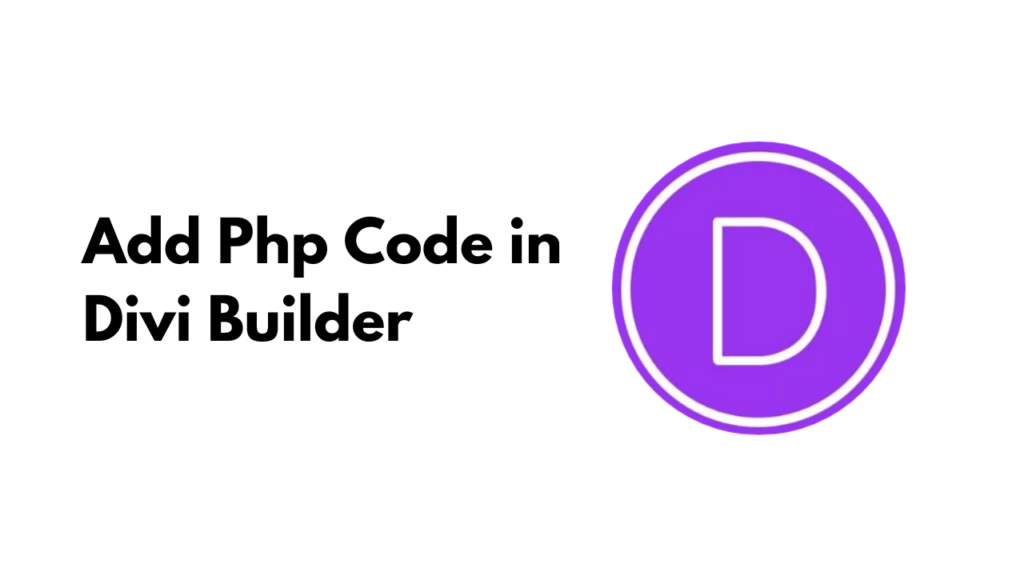Adding PHP code to your Divi Builder can enhance the functionality and customization of your website. However, it’s essential to do so safely and efficiently to prevent any issues with your site.
This guide will walk you through the process of incorporating PHP code into Divi using various methods and best practices.
Purpose
Adding PHP code to Divi Builder can unlock advanced features and customizations for your website. This can be especially useful for developers looking to tailor their site beyond the built-in options provided by Divi.
Overview
There are several ways to add PHP code to Divi, including using a child theme, the Code Snippets plugin, and the Divi Assistant plugin. Each method has its own advantages and steps to follow.
Methods to Add PHP Code in Divi
1. Using a Child Theme
Create a Child Theme
A child theme inherits the functionality of the parent theme (Divi) and allows you to make modifications without affecting the parent theme. This is crucial for maintaining your changes after theme updates.
Steps to Create a Child Theme
- Navigate to your WordPress dashboard.
- Go to Appearance > Themes > Add New and select Create a Child Theme.
- Follow the prompts to create and activate the child theme.
- Reference: Elegant Themes Help Center.
Modify the functions.php File
Steps
- Go to Appearance > Theme File Editor.
- Select functions.php from the child theme.
- Add your PHP code between the opening
<?phpand closing?>tags. - Important: Always take backups before editing theme files.
- Reference: Divi Booster.
2. Using the Code Snippets Plugin
Install the Code Snippets Plugin
Steps
- Go to Plugins > Add New in your WordPress dashboard.
- Search for “Code Snippets” and install it.
- Activate the plugin.
Add New PHP Snippet
Steps
- Navigate to Snippets > Add New.
- Enter a title for your snippet and paste your PHP code in the provided field.
- Save and activate the snippet.
- Benefits: This method avoids modifying theme files and allows for better organization of custom code.
- Reference: Divi Cake.
3. Using the Divi Assistant Plugin
Install the Divi Assistant Plugin
Steps
- Download and install the Divi Assistant plugin.
- Activate it through the plugins menu.
Add PHP Code Using Divi Assistant
Steps
- Open the Divi Visual Builder.
- Access the custom code window via the Divi Assistant plugin.
- Enable the PHP tab and add your code.
- Features: The plugin offers error handling and the ability to disable PHP code easily.
- Reference: Pee-Aye Creative.
Tips and Best Practices
Error Handling
Ensure your PHP code is free from syntax errors. It’s a good practice to test your code in a local development environment before deploying it live.
Backups
Regularly backup your site before making any changes to the PHP code. This ensures that you can quickly restore your site if something goes wrong.
Security
Be mindful of the security implications when adding custom PHP code. Only use trusted sources for code snippets and understand what the code does before implementing it.
Conclusion
Incorporating PHP code into your Divi Builder can significantly enhance your website’s capabilities. Whether you choose to use a child theme, the Code Snippets plugin, or the Divi Assistant plugin, it’s essential to follow best practices to avoid any disruptions to your site. Always test your code in a safe environment, backup your site regularly, and stay mindful of security concerns.