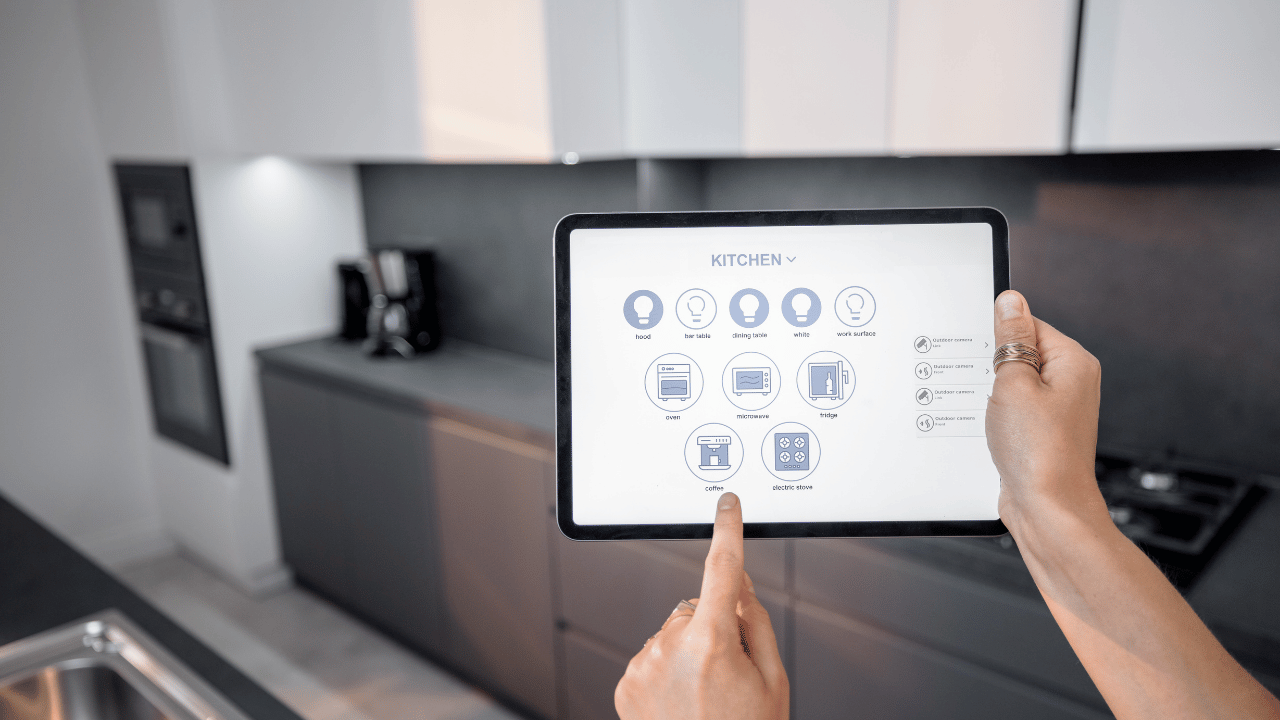Are you an agency struggling to track and manage your clients’ website performance? Setting up Google Analytics for agencies is a game-changer, enabling precise insights and better decision-making. With the right steps, you can streamline tracking, create meaningful reports, and ensure your clients stay ahead in the digital space. This to the point guide will walk you through the essential steps to set up Google Analytics effectively and professionally.
Why Google Analytics Matters for Agencies
Google Analytics (GA) is not just a tool; it’s your gateway to understanding user behavior, tracking campaign performance, and providing actionable insights to your clients. For agencies, it allows for:
- Monitoring multiple clients’ performance from a single dashboard.
- Setting up tailored goals and conversions.
- Providing detailed, data-driven reports that enhance client trust.
Whether you’re working with startups or enterprise clients, mastering GA is essential for any successful agency.
Step 1: Ensure Client Ownership of Google Analytics
Why Ownership Matters
Clients should always own their Google Analytics accounts. This ensures they retain control over their data, even if they decide to part ways with your agency. Agencies can request access, but clients should maintain administrative control.
How to Set Up Google Analytics Ownership
- Guide the client to create their Google account or use an existing one.
- Navigate to Google Analytics and click “Set up for free.”
- Assist the client in setting up their account and property with the correct details (e.g., time zone, currency).
By doing this, you ensure transparency and build long-term trust.
Step 2: Add Your Agency as a User
Granting Access
To work collaboratively, the client needs to add your agency as a user:
- Log in to Google Analytics and go to the Admin section.
- Under “Account Access Management,” click the “+” button and select “Add users.”
- Enter your agency’s email and assign appropriate permissions (e.g., Viewer, Editor, Admin).
- Confirm the setup.
This step ensures you can make necessary changes while respecting the client’s ownership.
Step 3: Configure Data Streams
Google Analytics 4 (GA4) uses data streams to collect information from websites or apps. Setting these up is critical for accurate data collection.
How to Set Up Data Streams
- Go to the Admin section and click “Data Streams.”
- Select the type of stream (Web, iOS, or Android). For most agencies, Web is common.
- Enter the necessary details like website URL and name.
- Save and verify the stream setup.
This ensures GA collects data from the right sources.
Step 4: Install the Tracking Code
Without the tracking code, Google Analytics won’t capture any data.
Steps to Install
- In the Data Stream settings, find the Global Site Tag (gtag.js).
- Copy the code.
- Paste it into the
<head>section of the client’s website. - Test the setup using the “Realtime” report in GA.
Alternatively, you can use Google Tag Manager for easier management of tracking codes.
Step 5: Set Up Goals and Conversions
Goals are vital for tracking client KPIs like form submissions, purchases, or downloads.
How to Configure Goals
- Go to the Admin section and select “Conversions.”
- Click “New Conversion Event.”
- Define the action (e.g., “Form Submit” or “Purchase Completed”).
- Save and test your setup.
Goals help clients understand whether their website is meeting business objectives.
Step 6: Create Custom Dashboards
Custom dashboards allow you to present data in a way that aligns with client priorities.
How to Build Dashboards
- Navigate to the “Explore” section in GA4.
- Select “Create New Exploration” and choose a template.
- Add widgets for metrics like traffic, conversion rates, and bounce rates.
- Share the dashboard with clients for seamless reporting.
This step ensures clarity and client satisfaction.
Step 7: Maintain and Optimize Google Analytics
Google Analytics requires ongoing management to stay effective.
Best Practices
- Regularly audit the account for accuracy.
- Update tracking codes when clients change their websites.
- Stay informed about GA updates and features.
By maintaining GA, you ensure consistent performance and reliable data.
Conclusion
Setting up Google Analytics for agencies doesn’t have to be complicated. By following these steps, you’ll ensure accurate data tracking, client satisfaction, and streamlined reporting. Start leveraging the full potential of Google Analytics today and take your agency’s performance to the next level!